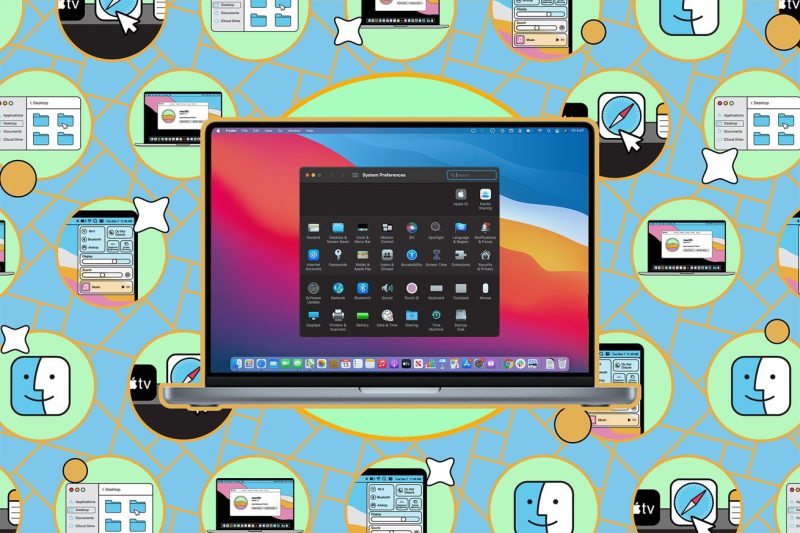When it comes to securing your digital assets and maintaining the health of your Mac computer, backing up and wiping your system regularly are crucial steps to take. While the thought of performing these tasks may seem daunting to some users, with the right knowledge and tools, the process can be straightforward and efficient.
First and foremost, before diving into the backup and wiping process, it is essential to ensure that you have a reliable external storage device to create a backup of your important files and data. This external drive should have enough capacity to accommodate all your files, ensuring that no data is left behind during the backup process.
Once you have secured your external storage device, the next step is to initiate the backup process on your Mac. Apple offers its users a built-in backup solution called Time Machine, which allows you to automatically back up your files, applications, system settings, and more. To set up Time Machine, navigate to System Preferences > Time Machine, select your external drive as the backup destination, and turn on Time Machine.
It is recommended to let Time Machine run its first backup cycle, as this initial process may take some time to complete, depending on the size of your data. After the initial backup is done, Time Machine will continue to back up your Mac regularly, ensuring that your files are always up to date and secure.
In addition to using Time Machine, there are other third-party backup solutions available that offer more advanced features, such as cloud-based backups and additional security measures. These solutions provide users with flexibility and customization options to tailor their backup process according to their specific needs and preferences.
Once you have successfully backed up your Mac, the next step is to wipe your system clean. Wiping your Mac involves erasing all data from the hard drive, reinstalling the operating system, and restoring it to factory settings. This process is crucial if you are selling or giving away your Mac, as it ensures that none of your personal data remains on the device.
To wipe your Mac, restart the computer and hold down Command + R to enter the macOS Recovery mode. From there, select Disk Utility, choose your Mac’s primary hard drive, and click on Erase. This action will erase all data from the drive, preparing it for a fresh installation of macOS.
After wiping your Mac, you can reinstall the operating system by selecting Reinstall macOS from the macOS Recovery menu. Follow the on-screen instructions to complete the installation process, and once done, your Mac will be restored to factory settings, ready for its new owner or for you to set it up as a clean slate.
In conclusion, backing up and wiping your Mac are essential maintenance tasks that help protect your data and ensure optimal performance of your device. By following the steps outlined above and utilizing the right tools and resources, you can easily safeguard your digital assets and maintain the health of your Mac computer for years to come. Remember, maintaining a regular backup schedule and periodically wiping your system are key practices in preserving the longevity and security of your Mac.