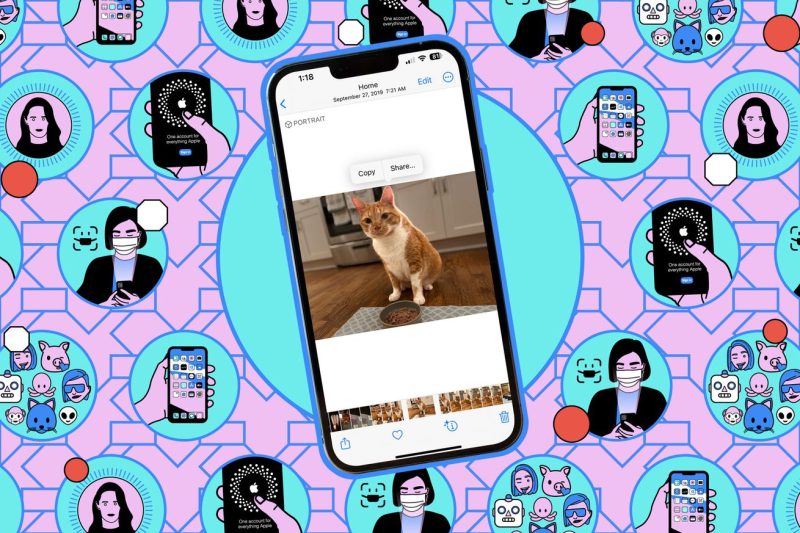Creating PDFs on Your iPhone Using Notes
PDFs have become the standard in document sharing and archiving due to their universal compatibility and secure format. However, creating a PDF on your iPhone may not be immediately apparent to all users. Fortunately, with the Notes app on your iPhone, you can easily convert text, images, and other content into a PDF for easy sharing and storage.
To begin creating a PDF on your iPhone using Notes, follow these simple steps:
Step 1: Open the Notes app on your iPhone.
Launch the Notes app on your iPhone by tapping on its icon from the home screen. If you don’t have the Notes app installed, you can download it for free from the App Store.
Step 2: Create a new note or open an existing one.
You can start by creating a new note, or you can open an existing note that contains the content you want to convert into a PDF. To create a new note, tap the compose icon (usually a pencil) in the Notes app and begin typing your content.
Step 3: Add content to your note.
You can add text, images, scanned documents, sketches, and more to your note by tapping on the screen and selecting the appropriate option. You can also copy and paste content from other apps into your note if needed.
Step 4: Convert your note to a PDF.
Once you have added all the desired content to your note, tap the share icon (usually depicted as a box with an arrow pointing up) located at the top of the screen. From the sharing options, select Create PDF.
Step 5: Save or share your PDF.
After selecting Create PDF, your note will be converted into a PDF file. You can then choose to save the PDF to your iPhone, share it with others via email, messaging apps, or cloud storage services, or print it using AirPrint.
In conclusion, creating PDFs on your iPhone using the Notes app is a convenient and straightforward process that allows you to easily convert and share content in a widely recognized format. Whether you need to save important information for later reference or collaborate with others by sharing documents, the Notes app provides a versatile tool for creating PDFs on the go.